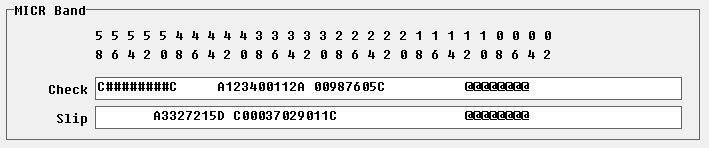Account Codes |
|
See How to document #390 for information on setting up accounts and account types.
The Account Codes function constitutes the Chart of Accounts used by the system. There is only one Chart of Accounts which serves all ledgers (owners, properties, management groups). The Posting Tables, Bill Codes and Charge Codes are used to provide the uniqueness required by an owner or group of owners for financial reporting. For each account code, you define the Account Type (asset, liability, income, expense, equity, etc.) and the Ledger Code. You can also assign account sections for each account which are used to group accounts on financial reports. ID and Long Description Each account code has an ID and Description. The ID can be any alphanumeric string, including spaces and special characters. When you are required to identify the account code for a transaction, the ID and Description fields are part of the selection criteria. ID The account code ID can be up to 20 characters, either descriptive (Rent) or numeric (4010), whichever you prefer. This is the primary identifier used when selecting from a list. The ID can be changed without affecting any financial records. Name The account name can be up to 40 characters and is the primary descriptor on reports and the transaction histories. Changing this field name changes the name on all transactions in the system. Ledger Code Financial report line items are sequenced by ID unless the checkbox to include ledger codes on financial reports is marked in the Management Group profile. If marked, the sort is by ledger code and the code will print on the report. Ledger Code The ledger code can be any code up to 5.4 digits (xxxxxx.yyyy). Financial report line items are sequenced by ID unless the checkbox to "Include ledger Codes on Financial Reports" is marked in the Management Group profile. If marked, the sort is by ledger code and the code will print on reports.
TIP: We strongly recommend consulting your accountant for assistance in setting up your account codes. Warning: Changing the account code description causes all transactions previously posted to the account to be changed to the new description. Example: If you change plumbing to trash all previous plumbing transactions will now say trash.
Active Unmark this checkbox if you do NOT want the code to show on the Find List. Once on the find list you can mark the "Show Inactives" checkbox to display inactive codes.
Account Type The account type determines how a transaction is recorded for financial purposes. It is critical that the account types match the account’s intent. Account types are: Capital, Current assets, Current liabilities, Equity, Expenses, Fixed assets, Income, Long term liabilities, Other assets, Other expenses, Other income, Taxable income. Note: Bank accounts should have an account type of Current Assets. An account type of Taxable Income should be assigned to any account that should be reported on a 1099 – and only to those accounts.
Assets section on Balance Sheet transactions posted to asset accounts do not affect the owners balance Current Assets Fixed Assets Other Assets
Liabilities section on Balance Sheet
Current Liabilities Long Term Liabilities Special Liabilities
Income section on Revenue & Expense (part of Prior Year Earnings for past accounting years) Income Taxable Income - used to calculate 1099 income for IRS Other Income
Expense section on Revenue & Expense (part of Prior Year Earnings for past accounting years) Expenses Other Expenses
Equity section of Balance Sheet Equity (part of Prior Year Earnings for past accounting years) Capital Reserve (not part of Prior Year Earnings) *Transactions posted to capital reserve do not affect the owners operating balance. Those funds will be reflected in the Reserve box in GL History but will not show on an owner statement. Capital Equity (not part of Prior Year Earnings) *Transactions posted to capital equity will be reflected in the owners operating balance and will show on an owner statement. These accounts will appear separate from Retained Earnings on a Balance Sheet so it can be used to track shareholder equity.
Account Classification The classification is available in reporting to allow units and ledgers to report on summary amounts collected by classifications. Rent, Late Fee, Management Fee, Leasing Fee, and more are possible classifications. Bank Account Checkbox Mark this checkbox when the account is a bank account, CD, money market, petty cash. The account type for these should be current assets. Checking Account Checkbox Mark this if the account is used in the checkwriting functions. Only the ones marked as a checking account will display when picking the account to record the check against.
If the account is a Checking Account, you must define the check style used and set the next check number. In addition, you can define bank related fees and charges to be used. The bank used for each owner is defined in a Posting Table.
If you are using MICR checks, the information required to create the check is maintained in the account definition. See MICR Check Information. Escrow Deposit Analysis Checkbox Mark this when an account pertains solely to security deposits. This includes the bank account, the security deposit, pet deposit and last month rent accounts.
For a bank account, if all funds are kept in the same bank account, this checkbox should not be marked. For other security deposit accounts, if it is held by the owner then the code should not be marked. Impound Account Checkbox Mark this when the account codes is a current liability being used to set aside funds for future use. If marked, those ledgers will not appear on the Ledger Analysis report. Account secitions are used for customizing the layout of financial reports. Refer to Account Sections for details.
Checking Account Information Check Style A number of check styles, including MICR are supported. Pin Feed checks (Dot Matrix printer, continuous checks) Two part (check and stub) with check on top or bottom Laser Checks (single sheet feed, laser or inkjet printer) Three part (stub plus check and stub) with the check on top or in the middle MICR for laser checks using a magnetic toner cartridge and special fonts. See MICR Check Information. Three part (stub plus check and stub) with check on top or in the middle. You must have a printer capable of printing the E-13B font set. A magnetic toner cartridge may be required to produce a machine readable (bank processable) check. The MICR E13B font is included with the software. It can be found in the RPROMAS/REF directory where the program is installed and installed through Windows Install Fonts function. Canadian MICR - Three part (stub plus check and stub) with check in the middle conforming to Canadian check format specifications. Note: laser check stock supported is available from the PROMAS Forms Division. Next Check Number (optional) When you set the check number the system will start with that number and increment it as checks are printed. The starting check number can be changed at the time of printing. Signature Memo (optional) The memo appears on the check above the signature line on preprinted checks. Common memos include Not Valid After 60 Days, Two Signatures Required. On MICR checks the memo will print below the signature line. Account Number The bank account number is used to print deposit slips during the Deposit Receipts function. Routing Number This field is for special programming for ACH. Federal Reserve ID (optional) This field is used for ACH creation and will be provided by your bank. Enter the ID if appropriate. Bank ABA ID (optional) This field is used for ACH creation and will be provided by your bank. Enter the ID if appropriate. Fees and Balance Service Charge The amount charged by a bank monthly for account servicing. Returned Item Fee The amount the bank charges the bank account for NSF check processing. This is the default amount when an NSF is processed. NSF Fee This is the default amount which is charged to the tenant when an NSF is processed. Minimum Balance This is the minimum balance that the bank account can be drawn down to when a check is printed. Checks cannot be printed that will draw the account balance below this entry. The default is $0.
Integration Formats ACH Out - this field is for special programming for ACH Positive Pay - this field is for special programming for Positive Pay
MICR check writing involves using a laser printer with special (magnetic) toner to print checks on plain check paper stock. It allows printing checks for different bank accounts in one run. As each set of checks is ready to be printed, you will be prompted to verify the starting check number.
You must have a printer capable of printing the E-13B font set. A magnetic toner cartridge may be required to produce a machine readable (bank processable) check. The MICR E13B font is included with the software. It can be found in the RPROMAS/REF directory where the program was installed and installed through Windows Install Fonts function.
Note: You must submit a test check to your bank to verify that it is set up correctly.
Return Address block This data is printed in the upper left portion of the check. All four lines appear in the envelope’s window. Bank and Branch block This information is printed above the transit number routing symbol in the upper middle portion of the check. The check number is printed in the upper right portion of the check. Transit Number Routing Symbol This number is supplied by your bank. Typically it is in the format xx-xxx/xxx or xx-xxxx/xxxx. MICR Band Check The string of characters which prints at the bottom of the check and the deposit slip is supplied by your bank. The first or last 8 characters are for the check number and should be entered as C########C. The check number will be substituted for the # symbol.
You can have the dollar amount print on the check at the far right of the MICR bank by using the B character at the beginning and end, and the @ symbol to represent the amount or just use the @ symbol with the MICR symbol to print just the amount. Use enough to hold the largest amount for which you would write a check and no decimal point - two decimal places are assumed. The spacing is supplied by your bank. Ex: B@@@@@@@@B
The numbers on the form represent the positioning of the characters on the check. For example, position 58 displays as a 5 over an 8. Position 43 is the standard starting position for the bank routing number which begins with the A character. Inserting A, B, C, D will result in the corresponding code representation, shown below, to print on the check. Slip The slip field is for the bank and account information which will be printed on the deposit slip. Most banks read deposit slips using optical readers, so you do not need an MICR cartridge to print a deposit slip. You must install the MICR font for the slip to print properly.
|