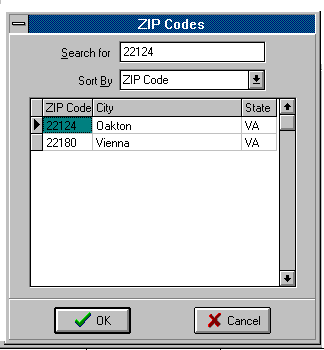Zip Code Table |
See also Help Document #381 Zip Code Table
The Zip Code Table is used to enter and store city, state and zip code information. When you type in a zip code that has a unique entry in the Table, the city and state will be automatically filled in on the line above. When you type in a zip code which has not been entered in the Table, or for which there are multiple entries, the entry screen will pop up so you can fill it in or choose one.
The easiest way to add a new zip code is to type a zip code into the field and press the tab key. This will bring up the zip code table with the zip code filled in. Press Tab to enter the city and then the state. Click OK to save.
When you type over an existing zip code and then tab out of the field, the zip code table will display with the just-entered zip code and the city and state of the previous zip code. If appropriate, change the city and state. The previous zip code will remain in the table. Clicking on the Zip Code Box
To enter another zip code, go to the last zip code in the list and press the down arrow key to get a blank line or press <Alt><Insert>.
Items in the table can be sorted by zip code, city or state.
Same Zip Code for 2 cities To enter a duplicate zip code, go to the zip code table, scroll to the last entry, tab through the entry to open up a new line item. Enter the zip code, city and state, then click <OK>. When entering that zip code in new addresses, the table will display and allow you to choose which of the two you want. (An extended zip code cannot be entered when the same zip code is used for more than one city.)
Extended Zip Codes To enter the four digit extended zip code, enter a hyphen (-) followed by the code in the zip code field of the profile. The extended zip code is not part of the zip code table. |